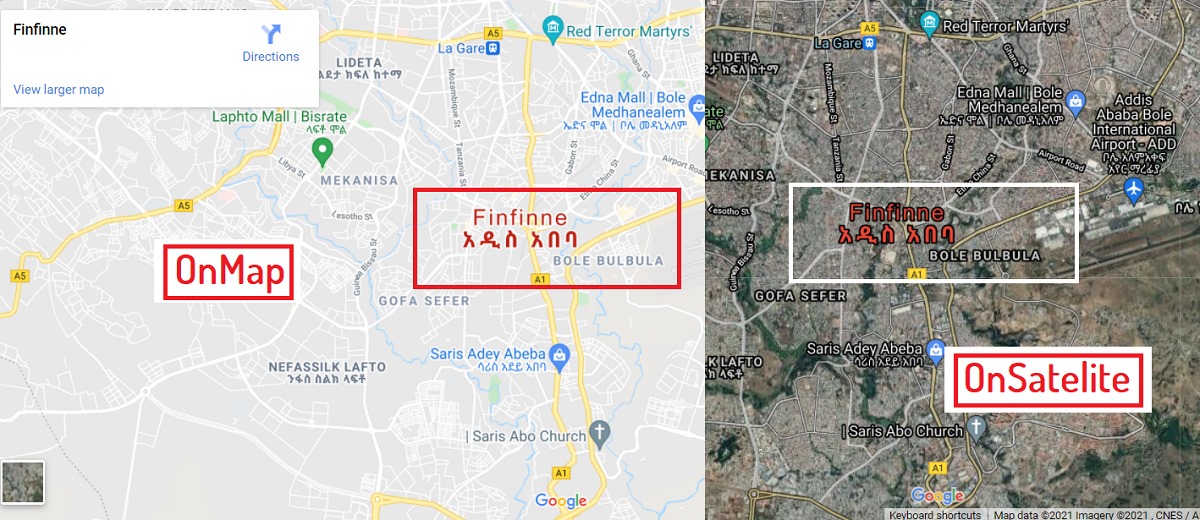
How to Edit a Location in Google Maps
What to Know
- To report a misplaced location marker or an inaccurate address, select the place and choose Suggest an edit.
- To report a missing location, right-click or tap-and-hold where the new place should go, select Add a missing place, and add details.
- To add photos, select a place, go to the Photos section, and then select Add a photo.
This article explains how to suggest edits for Google Maps locations from both a desktop web browser and from a mobile device.
How to Edit a Google Maps Location
Google Maps uses detailed maps and stitched-together satellite imagery to display houses, streets, and landmarks. Usually, this framework works well, but occasionally a structure may appear to be in the wrong location or missing entirely, or an address may be listed incorrectly.
Google provides a process for users to submit edits to Google Maps. All map edits used to be submitted through what was called the Map Maker tool, but now you do it directly through Google Maps. Google staff reviews your suggested edits before they take effect.
Here’s how it works:
-
Open Google Maps in a browser or with the Google Maps mobile app.
:max_bytes(150000):strip_icc():format(webp)/OpenGoogleMaps-78c746d7f75947808abca2be8f490348.jpg)
-
Search for the place you want to report by typing an address in the search field or by selecting the location on the map.
:max_bytes(150000):strip_icc():format(webp)/Typealocationannotated-8cae625d4f9a46c9bf91166fb0980a7a.jpg)
-
In the description of the place in the navigation panel, select Suggest an edit.
:max_bytes(150000):strip_icc():format(webp)/SuggestanEditannotated-2c2c4de85ba5439a8bde9f45bc28d7dc.jpg)
-
In the Suggest an edit box, select one of two options for editing the location: Change name or other details or Close or remove.
:max_bytes(150000):strip_icc():format(webp)/SuggestanEditboxannotated-2c77eaa1f7eb471787f3004e3ec1f505.jpg)
-
Select Change name or other details to edit the location name, category, street address, map location, hours, phone number, and website URL.
:max_bytes(150000):strip_icc():format(webp)/Changedetails-4d62315c3c6d4a9dad61f7d7a5c0b15f.jpg)
- To change the name, category, or street address, click the existing information and overtype it.
- To change the location on the map, click the map section, and in the screen that opens, move the map until it is positioned correctly. Select Done.
- Change the hours by clicking the arrow in the Hours section. Add a close-up photo that clearly shows the hours for Google to scan, or select individual days and change the hours. Select Done to save the changes.
- Enter or change a website URL by typing over the contents of the Website section.
When you have made all the changes, select Send.
-
Select Close or remove in the Suggest an edit window to report a business or location that no longer exists. Then, select a reason for your suggested edit, such as Temporarily Closed, Doesn’t Exist Here, or Moved to Another Location.
:max_bytes(150000):strip_icc():format(webp)/Reasonannotated-376bc3757f4d48669a5a789f57673818.jpg)
-
After you select a reason, you’re presented with a summary of your edit along with the opportunity to upload photos to support your claim. Select Submit when finished.
:max_bytes(150000):strip_icc():format(webp)/submitannotated-de7d427f6f3e46dc8d5c68fa95a14585.jpg)
Add a Missing Location
To report a location that is missing entirely from Google Maps, use the Add a missing place option.
-
With Google Maps open, go to the location that should have a new place added.
-
Right-click or tap-and-hold where the new place should go, then choose Add a missing place.
:max_bytes(150000):strip_icc():format(webp)/Addamissingplaceannotated-46f40c3283ee41fc8974a29ed43d73c9.jpg)
-
Fill out the details for the new Google Maps place, such as the name, address, and category. You can optionally add other relevant information, such as a phone number, website URL, and business hours. Select Send when finished.
:max_bytes(150000):strip_icc():format(webp)/DetailsSendannotated-7f8f3fadef95461eb3c5c58e711e4b8e.jpg)
-
The Google Maps staff will review your new place and add it to the map.
Add Photos and Reviews on Google Maps
To add your own photos for a location on Google Maps, select a place and go to the Photos section, then select Add a Photo.
:max_bytes(150000):strip_icc():format(webp)/Addaphotoannotated-a8951c1392734c11842ea19c862f319b.jpg)
To add a review of a location, go to the Reviews section and select Write a Review, or choose a star rating in the app to leave a review.
:max_bytes(150000):strip_icc():format(webp)/Writeareviewannotated-1c02b1cc4ab14fbf8a573bb8d89b1d5d.jpg)
Add Roads to Google Maps
If you notice a road that’s not on Google Maps, you can add it:
-
In the search box, select Menu (three lines).
:max_bytes(150000):strip_icc():format(webp)/Menuannotated-4d30425d11154bc6aa0692ed2d1d3bae.jpg)
-
Select Edit the Map.
:max_bytes(150000):strip_icc():format(webp)/Editthemapannotated-49dc13735cc5458dab7d0a37e6a59703.jpg)
-
Select Missing road, and then follow the prompts. Google confirms any information you contribute before it becomes visible to everyone.
:max_bytes(150000):strip_icc():format(webp)/MissingRoadannotated-a752c782bb244203b001783946c5252b.jpg)
In the app, tap Contribute > Edit Map > Add or fix a road.
Map Maker Discontinued
Until spring 2017, Google used Map Maker, a crowdsourced map-editing tool, for edits to locations instead of reporting necessary changes directly in Google Maps. When Map Maker was retired due to spam attacks and obscene edits, editing features became available in Google Maps as part of the Local Guides program for the following purposes:
-
-
- Add a location.
- Edit information about a location.
- Move a location marker on the map.
- Add a label.
-
All edits to Google Maps are reviewed manually to avoid a repeat of Map Maker’s spam problems, causing a substantial backlog in suggested edits.

sabaanboonsabaanboon
November 27, 2022myemail was hack vidio not download
X22dax
August 1, 2024Hey people!!!!!
Good mood and good luck to everyone!!!!!